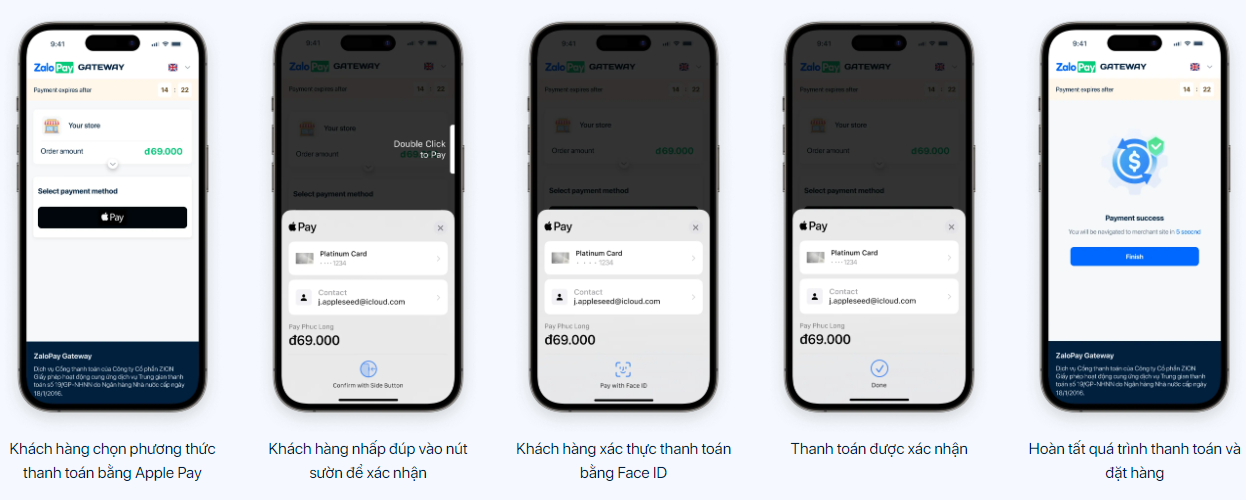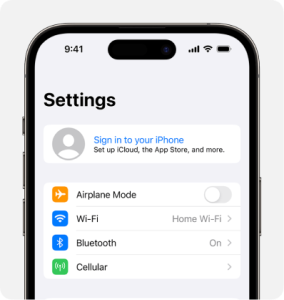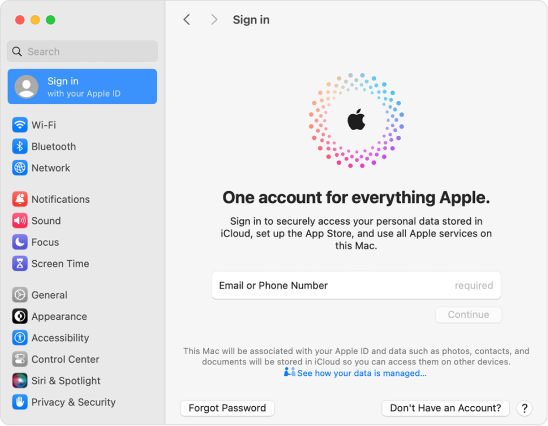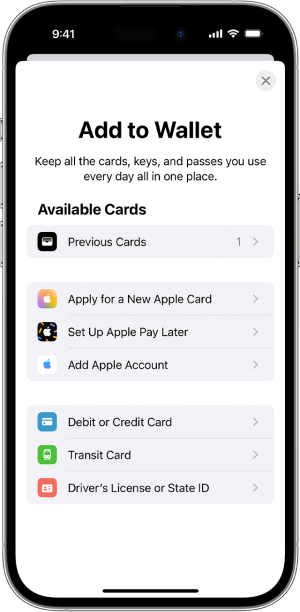ApplePay
Overview
- Apple Pay is now available on the Zalopay portal, helping businesses increase sales by providing a fast, simple and secure payment experience with Apple Pay.
- Grow your business with Apple Pay: Apple Pay increases user adoption and conversion rates by making purchases easier. This is a simple and safe way for online shoppers to speed up checkout, helping businesses increase sales. This process is convenient for both businesses and customers.
- Checkout faster: Shoppers can complete their shopping with just one tap. No need to fill out lengthy forms. Apple Pay is supported on iPhone, Apple Watch, Mac, and iPad.
- Increased privacy and security: Every Apple Pay transaction requires authentication with Face ID, Touch ID, or a password, allowing customers to complete transactions without revealing their card and account information, increase security and reliability.
- Increase purchase frequency: With high satisfaction rates, Apple Pay promotes user engagement, increasing the frequency of customers returning to shop.
Note
1. MacOS: Apple Pay Only works on Safari browser
2. iOS:
- All popular browsers: Safari, Chrome, Firefox, Microsoft Edge,...
- All In-App webviews: Zalo, Zalopay, Telegram, Facebook,...
Integration
Merchant chooses payment method and displays on the system (Merchant hosted)
Merchants need to calibrate the system. When calling the API to create an order, they need to pass the parameters bank_code, preferred_payment_method as below:
{
"bank_code": "",
"embed_data": {
"preferred_payment_method": [
"applepay"
]
}
}
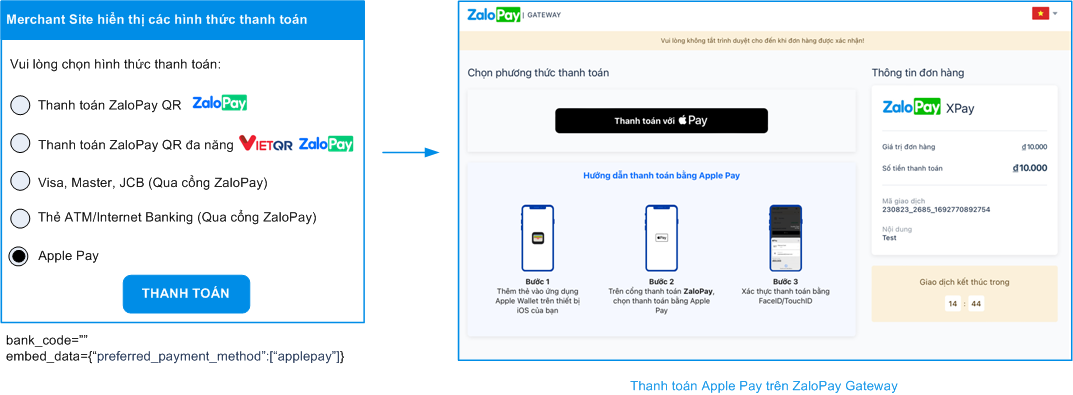
Merchant opens Zalopay Portal for users to make payments (Zalopay hosted)
- Merchant integrates with the Web To App model and opens the Zalopay Portal for users to make payments.
- Merchant opens order_url on the web browser, Zalopay Portal will display additional payment options with Apple Pay code for users to pay.
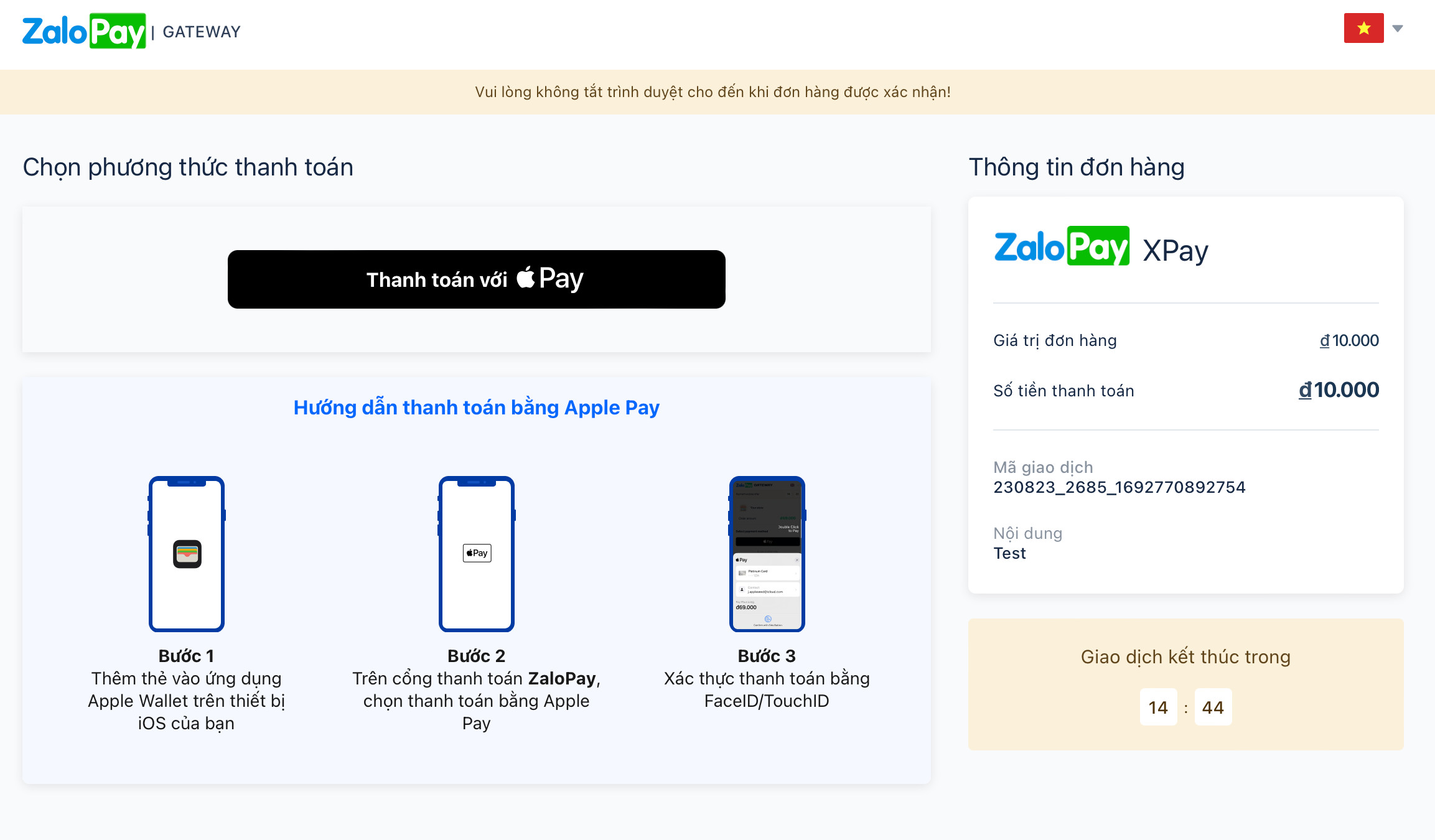
Testing
Step 1: Log in on your iPhone/iPad/Mac with your Zalopay technical account
Sign in on iPhone/iPad
- Open Settings
- Select Sign In
- Use the account provided by Zalopay to log in:
- Email Account: zalopaytest@gmail.com
- Password: Aa@1234567890
- Successfully logged in, you will see Zalopay's AppleID account displayed on your device
Sign in on your Mac
- Select
Apple menu -> System Settings. On earlier versions of macOS, selectApple menu > System Preferences.- From the left menu bar, click Sign In with your Apple ID. On previous versions of macOS, click Sign In.
- Use the account provided by Zalopay to log in with the Apple ID provided by Zalopay (or the email or phone number you use for Apple services) and your password.
- Successfully logged in, you will see Zalopay's AppleID account displayed on your device
Step 2: Install Apple Pay
To set up Apple Pay, you must add a debit, credit, or prepaid card to the Wallet app on your iPhone, Apple Watch, or other applicable device. To test Apple Pay on Zalopay Gateway, you need:
- A device compatible with the latest version of iOS or iPadOS, watchOS, or macOS.
- An Apple ID signed into your Apple device.
How to add a debit or credit card on your iPhone
- In the Wallet/Wallet application, select Add
- Select Debit or Credit Card/ Debit or Credit Card to add a new card. Visit the link to get test card information (Visa/Mastercard).
- Select Previous Cards to add a card that you have used before.
- Select Continue.
- Please follow the on-screen steps to add a new card.
Step 3: Create order & pay with Apple Pay
- Create orders using technical information provided by Zalopay
- Access the payment page of Zalopay Gateway using the order url returned in the API response
- Follow the steps on the screen to make payment